AWS Account Creation
Amazon provides a fully functional free account for one year for users to use and learn the different components of AWS. You get access to AWS services like EC2, S3, DynamoDB, etc. for free. However, there are certain limitations based on the resources consumed.
Step 1 − To create an AWS account, open this link https://aws.amazon.com and sign-up for new account and enter the required details.
If we already have an account, then we can sign-in using the existing AWS password.
Step 2 − After providing an email-address, complete this form. Amazon uses this information for billing, invoicing and identifying the account. After creating the account, sign-up for the services needed.
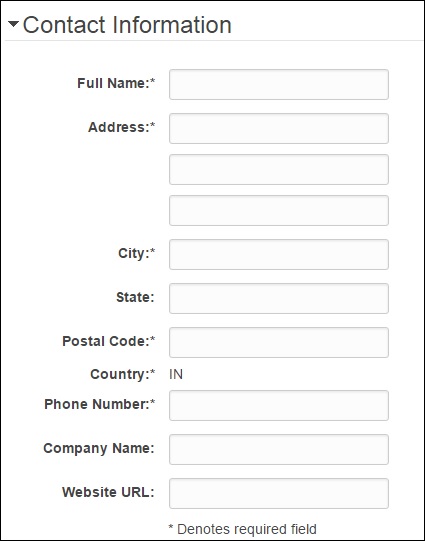
Step 3 − To sign-up for the services, enter the payment information. Amazon executes a minimal (exactly 2 rupees indian cost) amount transaction against the card on the file to check that it is valid. This charge varies with the region.
Step 4 − Next, is the identity verification. Amazon does a call back to verify the provided contact number.
Step 5 − Choose a support plan. Subscribe to one of the plans like Basic, Developer, Business, or Enterprise. The basic plan costs nothing and has limited resources, which is good to get familiar with AWS.
Step 6 − then click sign in to AWS console.
Sign in console:
Step 7.Once signed in AWS console you will get prompt then choose "continue to security credentials".
Step 8.Set the security credential as well as IAM user authentication
Security credential you have to finish following task:
IAM user authentication:Identity and Access Management
If you want to the URL For your sign in page to contain your company name (or other friendly identifier) instead of your AWS account ID you can create an alias for your for your AWS account ID
choose customize
You can identify your AWS account using two ID:
- An AWS account ID
- A conical user ID
1.AWS Account ID
It is a 12-digit number like 074209010282 and is used to construct Amazon Resource Names (ARN). This ID helps to distinguish our resources from resources in other AWS accounts.
To know the AWS account number, click Account name-->My account on the upper right side of the navigation bar in AWS management console as shown in the following screenshot.
2.Conical String User ID
It is a long string of alphanumeric characters like 1234abcdef1234. This ID is used in Amazon S3 bucket policy for cross-account access, i.e. to access resources in another AWS account.
Comments
Post a Comment