How to Install Red Hat Enterprise Linux 5 and CentOS 5
This tutorial provides a pictorial guide for performing a default installation of Red Hat Enterprise Linux 5 and CentOS 5.
- Boot from the CD or DVD. At the boot screen, press the "Enter" key.
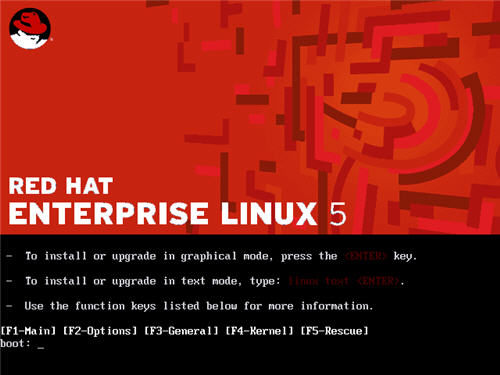
- Press the "tab" key to move focus to the "Skip" key, then press the "Enter" key to continue.
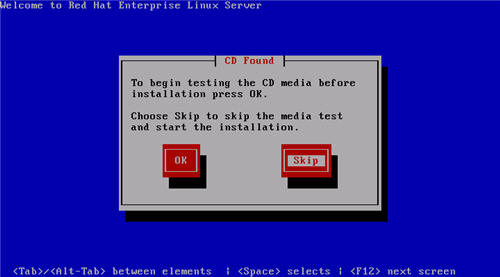
- On the "Welcome" screen, click the "Next" button.
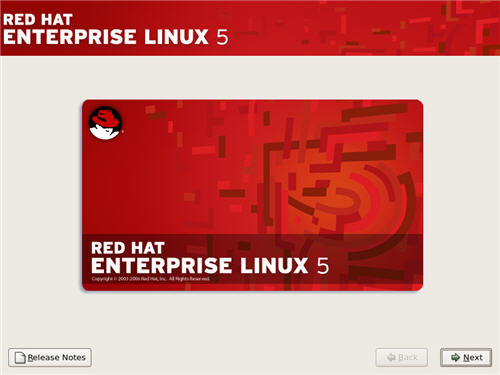
- Select the appropriate language, then click the "Next" button.
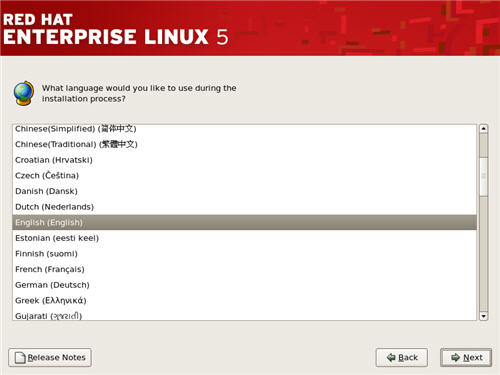
- Select the relevant keyboard setting, then click the "Next" button.
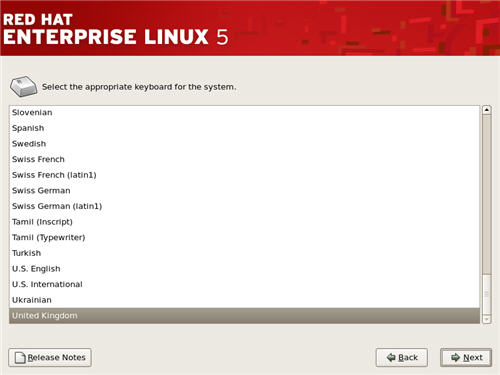
- Click the "OK" button on the disk partitioning warning dialog.
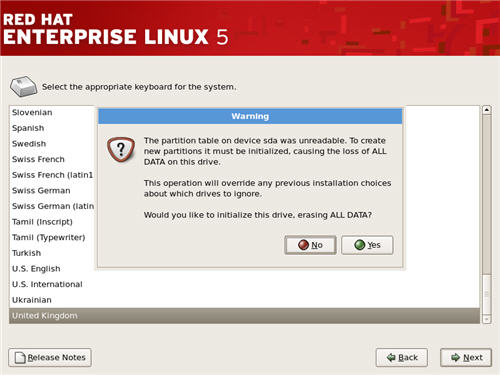
- Check the "Review and modify partitioning layout" option, then allow the installer to automatically partition the disk by clicking on the "Next" button.
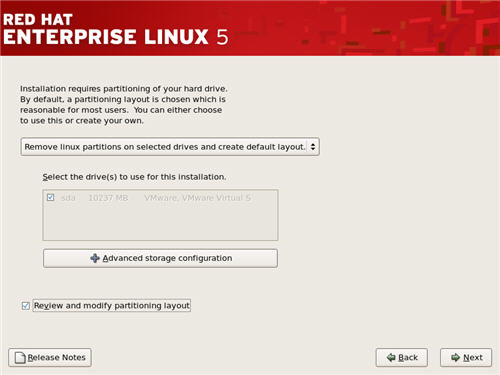
- Click the "Yes" button on the subsequent warning dialog.
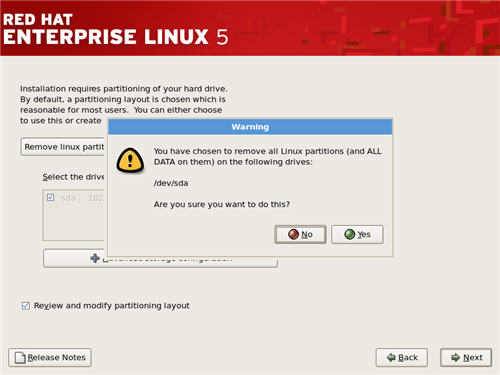
- The installer will list the default partitioning scheme for your size disk.
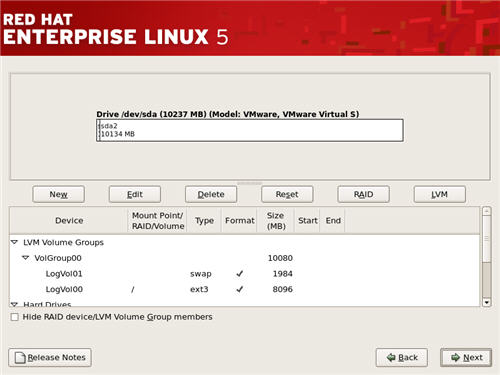 The following screen shots show the actions I take for small test installations
The following screen shots show the actions I take for small test installations - Edit the "/boot" partition, setting it to "150M" and "Fixed size", then click the "OK" button.
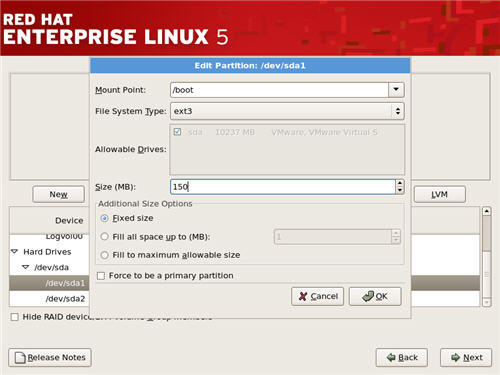
- The "/root" and "/swap" partitions are part of a volume group.
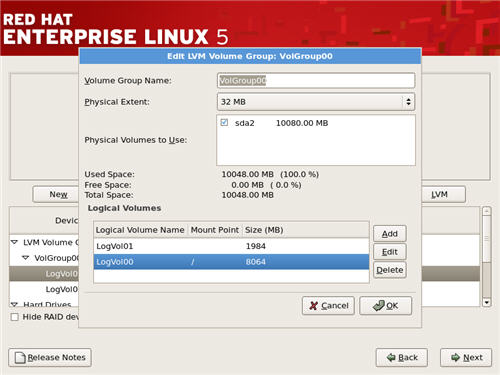
- Edit the "/root" partition, setting it to "8000 MB", then click the "OK" button.
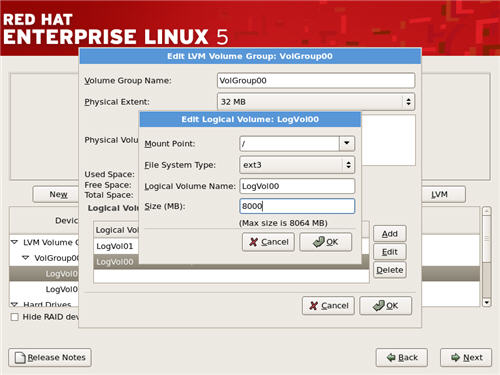
- Edit the "swap" partition, setting it to "2048M", then click the "OK" button.
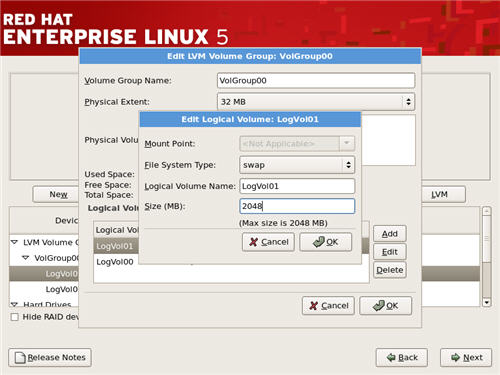 If you need additional swap space, simply make this partition bigger.
If you need additional swap space, simply make this partition bigger. - The partitions screen should now looks something like the following picture, then click the "Next" button.
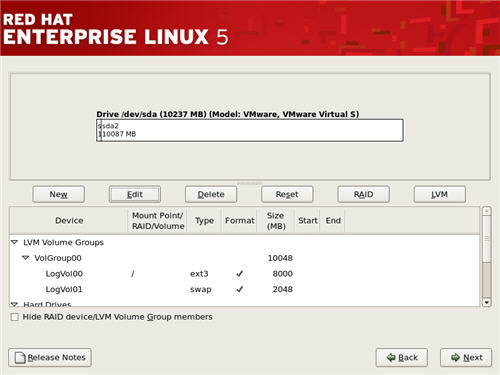
- Accept the boot loader settings by clicking the "Next" button.
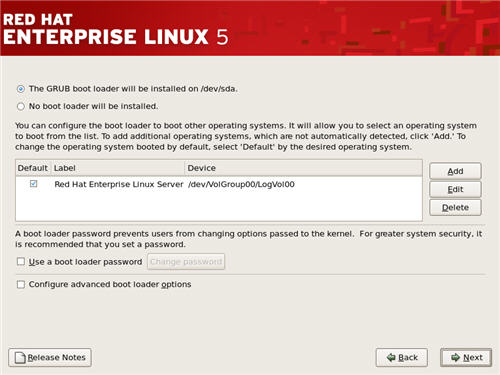
- Configure the network interface with the apropriate settings. This can be done automatically using DHCP, or manually.
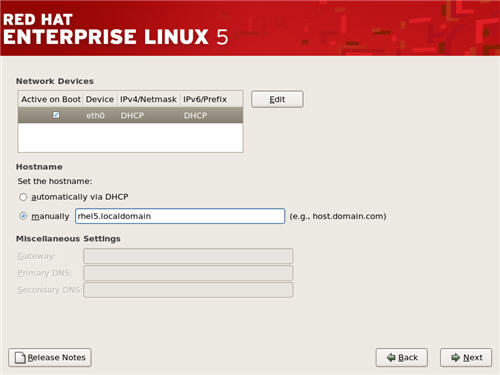
- If you are not using DHCP, enter the appropriate IP addess and subnet mask, then click the "OK" button.
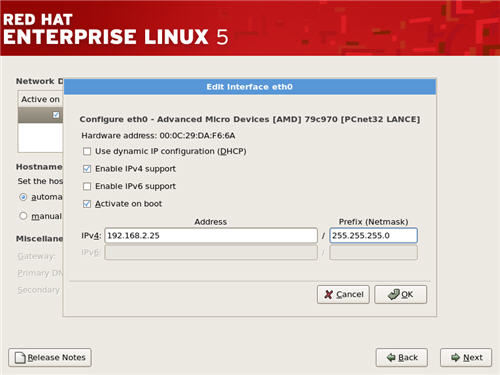
- If you are not using DHCP, enter the host name, gateway and DNS information, then click the "Next" button.
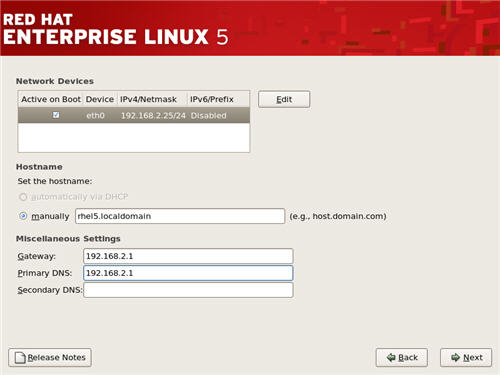
- Select the relevant region by clicking on the map.
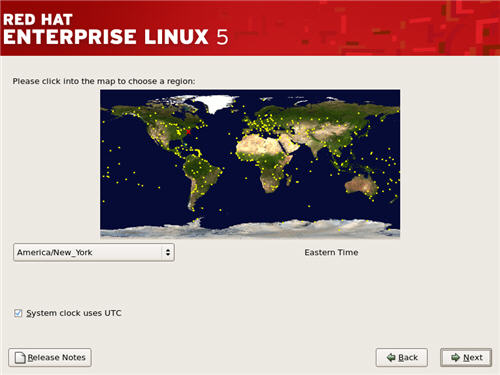
- Select the relevant city by clicking on the map. Click on the "Next" button to proceed.
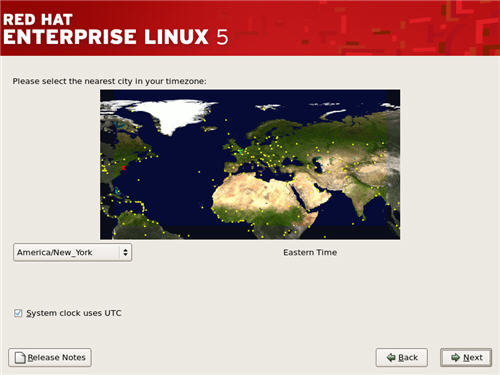
- Enter a root password for the server, then click the "Next" button to proceed.
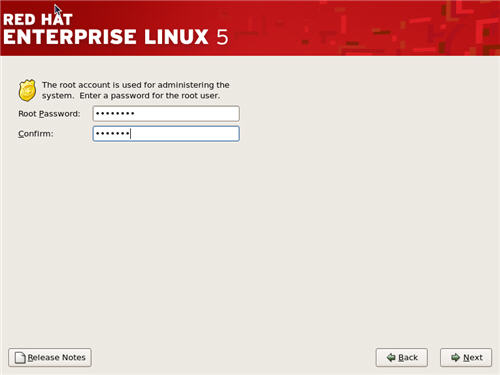
- Select the "Customize now" option and the appropriate installation type and click the "Next" button.
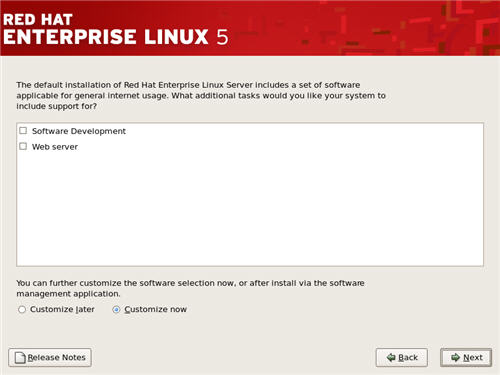
- The "Package Group Selection" screen allows you to select the required package groups, and individual packages within the details section. When you've made your selection, click the "Next" button.
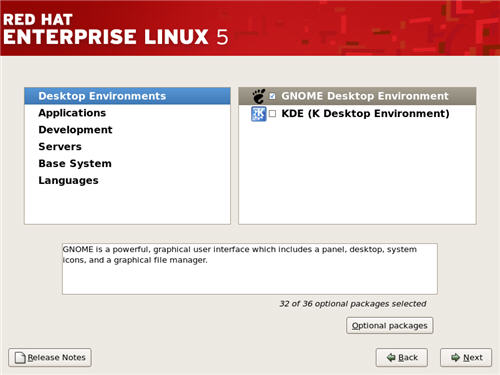
- On the "About to Install" screen, click the "Next" button.
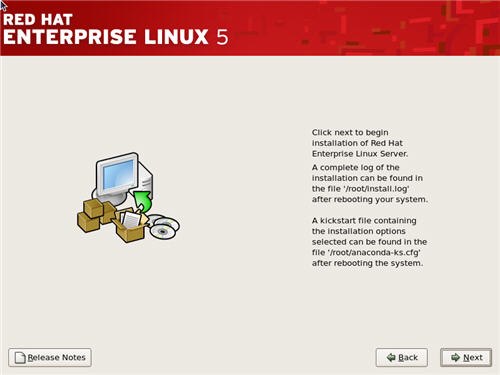
- Click the "Continue" button on the "Required Install Media" screen.
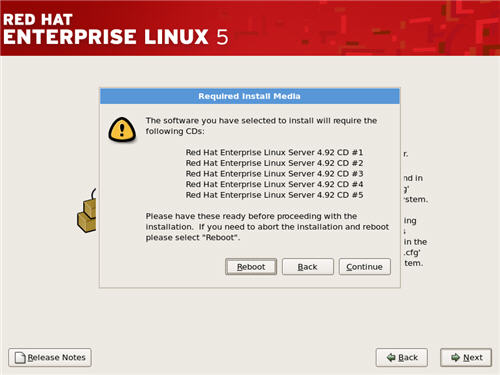
- During the installation phase, enter the appropriate CDs as requested.
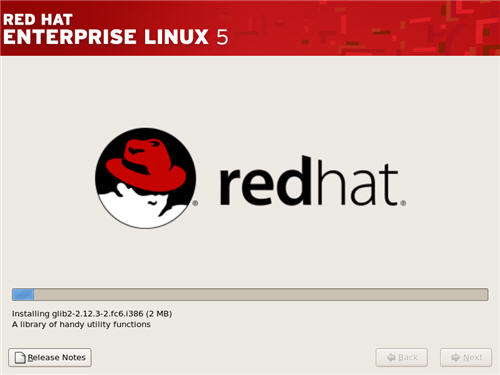
- Click the "Reboot" button to complete the installation.
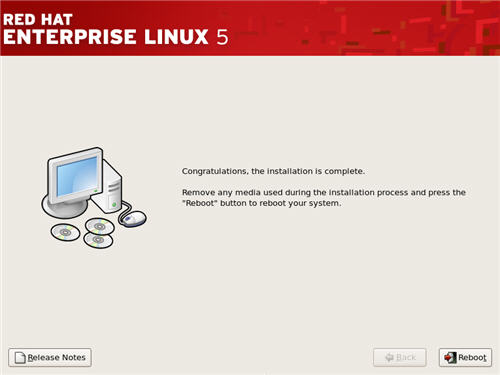
- On the "Welcome" screen, click the "Forward" button.
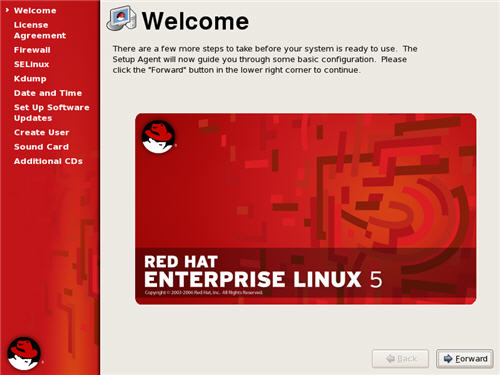
- Accept the license agreement and click the "Forward" button.
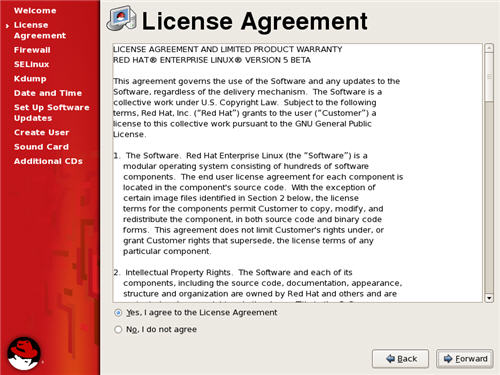
- On the Firewall screen, choose the "Disabled" option and click the "Forward" button.
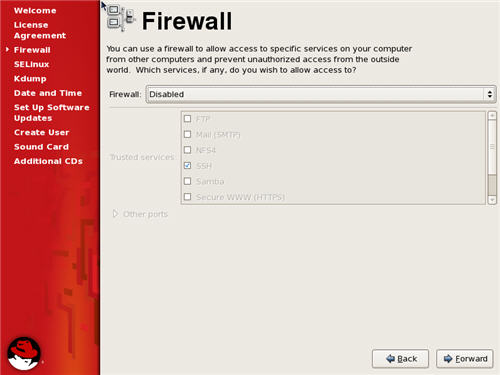
- Click the "Yes" button on the subsequent warning screen.
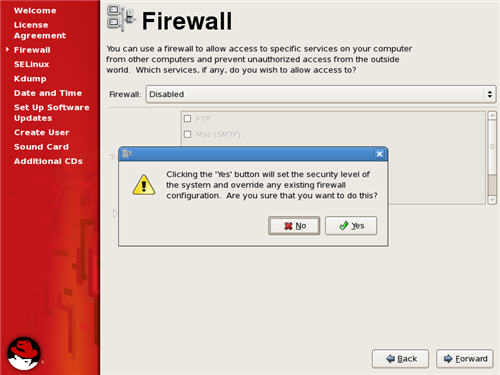
- On the SELinux screen, choose the "Disabled" option and click the "Forward" button.
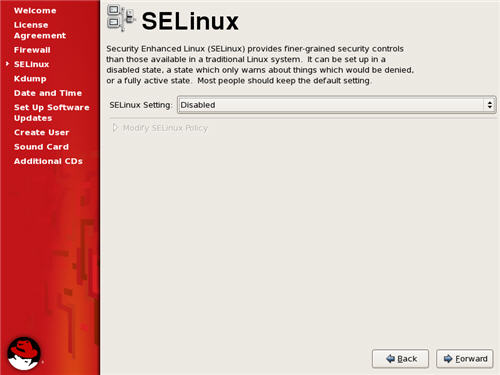
- Click the "Yes" button on the subsequent warning screen.
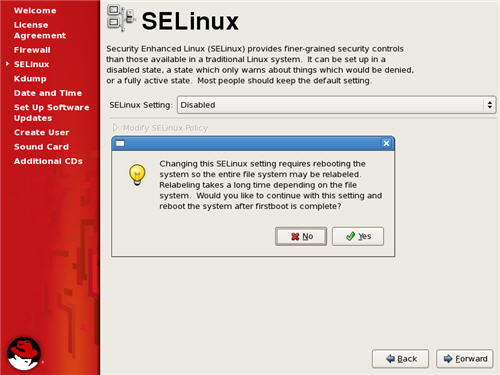
- Accept the default setting on the Kdump screen by clicking the "Forward" button.
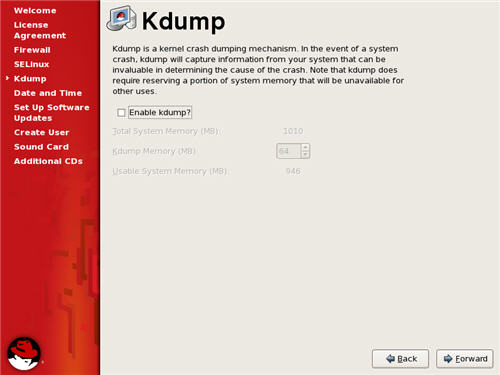
- Adjust the Date and Time settings if necessary, and click the "Forward" Button.
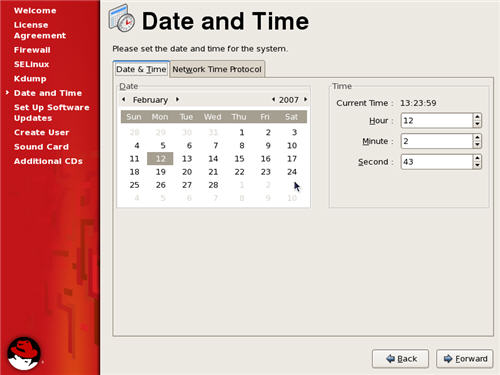
- If you have a Red Hat Network account, you can enter it here and register your system. Alternatively, you can pick the "No, I prefer to register at a later time" option and click the "Forward" button to avoid this step.
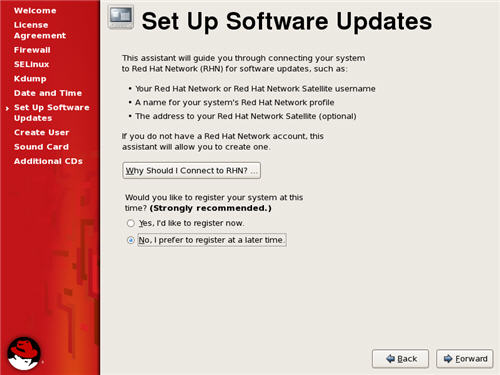
- Click the "No thanks, I'll connect later" button.
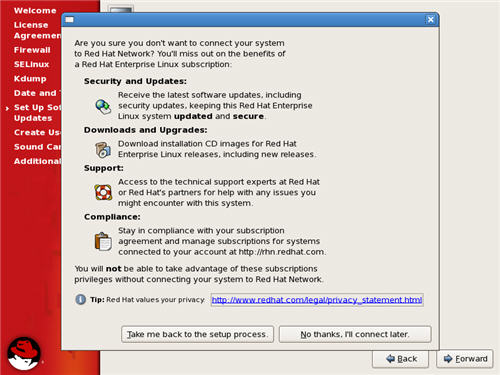
- Finish the setup of software updates by clicking the "Forward" button.
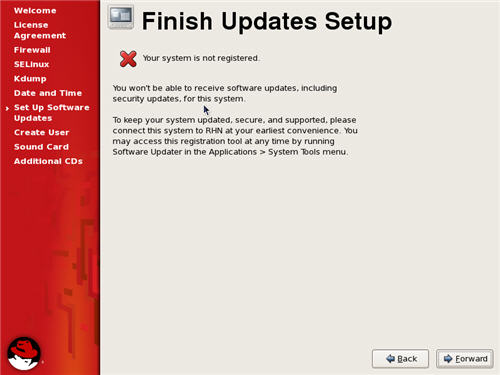
- Create an additional system user if required, and click the "Next" button.
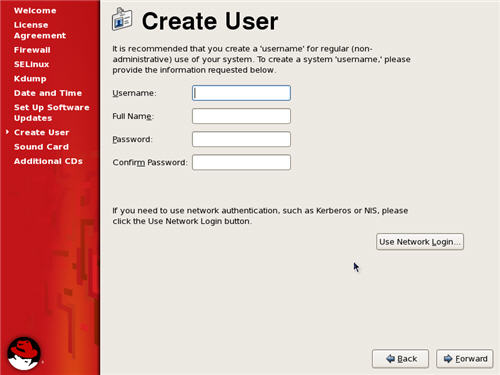
- If you chose not to define an additional system user, click the "Continue" button on the resulting warning dialog.
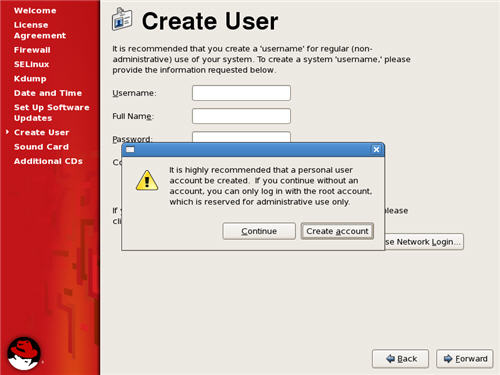
- On the sound card screen, click the "Forward" button.
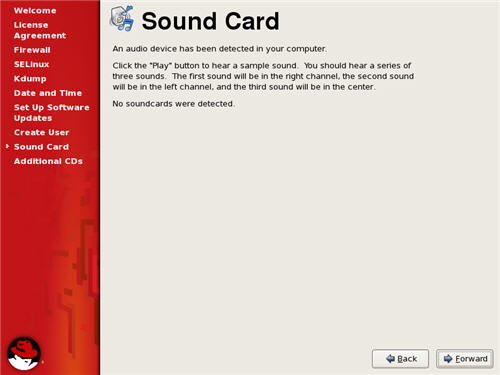
- On the "Additional CDs" screen, click the "Forward" button.
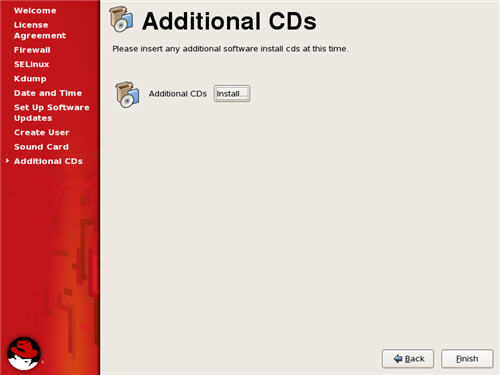
- Click the "OK" button on the reboot request dialog.
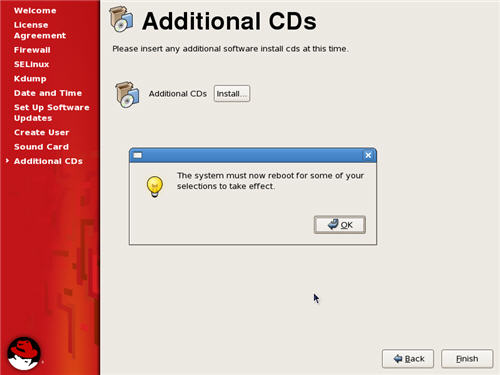
- Once the system has rebooted, you are presented with the login screen.
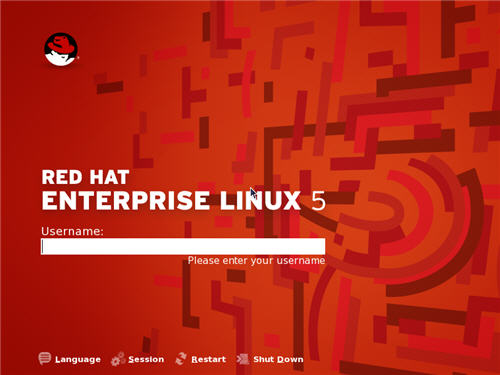
- Once logged in, you are ready to use the desktop.
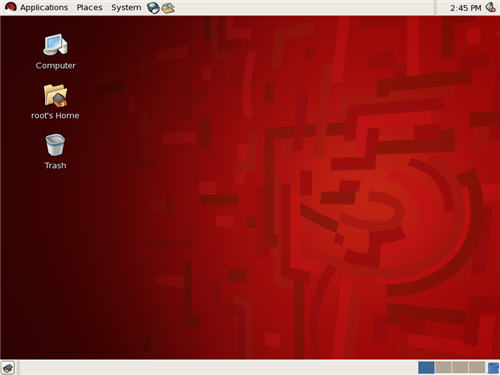
Comments
Post a Comment